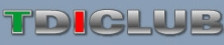What is Private Messaging?
If the administrator has enabled the Private Messaging system, registered members may send each other private messages.
Sending Private Messages
Private messages work a little like email, but are limited to registered members of this forum. You may be able to include vB Code, smilies and images in private messages that you send.
You may send a private message to a member of this forum by clicking the 'Send A Private Message' link in the private messaging section of your user control panel, or by clicking the  button in a member's posts.
button in a member's posts.
When you send a message, you have the option to save a copy of the message in your Sent Items folder.
Private Message Folders
By default, you will have two folders in your private message area. These are the Inbox and the Sent Items folders.
The Inbox folder contains any new messages you receive, and allows you to view all the messages you have received, along with the name of the person who sent the message to you, and the date and time the message was sent.
The Sent Items folder contains a copy of any messages that you have sent, where you have specified that you wish to keep a copy of the message for future reference.
You may create additional folders for your messages by clicking the 'Edit Folders' link.
Each folder has a set of message controls which allow you to select messages, then either move them to one of your custom folders, or delete them completely. You may also have a button which allows you to forward multiple messages from a folder to another member of the forum.
You will need to periodically delete old messages, as the administrator has probably set a limit to the number of private messages you can have in your folders. If you exceed the number of messages specified by the administrator, you will not be able to send or receive new messages until you delete some old messages.
Whenever you read a message, you will have the option to reply to the message, or forward that message to another member of the forum. You may also have the ability to forward that message to multiple members of your buddy list.
Message Tracking
When you send a new private message, you may have the option to request a read-receipt for that message. This will allow you to check whether or not a message has been read by its recipient by viewing the Private Message Tracking page.
This page is divided into two sections: unread messages and read messages.
The unread messages section shows all messages that you have sent with a read-receipt request, that have not yet been read by their recipient. The time of the last activity of the message recipient is also shown. Messages in this section can be cancelled if you decide that their contents are no longer relevant, or for any other reason. Cancelled messages can also be restored to active status if the administrator has enabled this feature.
The read messages section shows all messages you have sent with a receipt request that have been read and acknowledged by their recipient. The time that the message was read is also shown.
You may choose to end the tracking on any message you choose by selecting the message and clicking the [end tracking] button.
When you receive a message with a read-receipt request, you may have the option to read the message while denying the read-receipt request. To do this, simply click the 'deny receipt' link rather than the title of the message, if it appears.