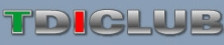jollyGreenGiant
Veteran Member
The Windows-based log plotting application you've all been using for a while... No changes, moved host.
Dropbox link - LogPlottingApplication.zip
A few caveats:
Obviously you need to know how to use VCDS and log data to file before using this application, this is simply a log viewer if you will.
You can't open the log file with this app if VCDS still has control over it, you need to choose the done/close button on VCDS to gain access to the file. Nothing on the log file will be changed, it's a read-only affair with this application.
It should be capable of taking any measuring blocks setup under any of the three groups provided under VCDS measuring blocks. If three groups are logged, there will be three tabs and thus three plots when the application runs.
If you start and stop the log, VCDS will insert the block headers into the datastream, this is not handled so well in the current version, don't use log files that have this... Also, I developed this against current versions of VCDS, I don't know if anything changed in terms of the log file formats in the past, if you have historic logs they might not work.
I use whatever units and block headers that are supplied by the VAG-COM log file, I modify it to some degree to incorporate the legend description and units while eliminating redundant text if found. The naming and units are only as good as what is provided in the log file. The x-axis is time based and is not necessarily second-by-second, it is based as far as I know on sample rates from VAG-COM.
Right clicking on each plot gives you many options of printing, saving as an image, copying to clipboard, etc. When printing, the page setup is not landscape by default, I'll fix that at some point...
You need to zoom, pan and if a mistake is made "set scale to default" and try again.
Some measuring blocks have bit data such as 0 1 0, this isn't a numeric value and can't be plotted, thus it is displayed as a 0.
A red line is drawn at 100 for duty cycle's sake, most pertinent measuring blocks include this but some don't, if you are looking at a block that doesn't the line is still drawn but won't really do anything.
You need to have the Microsoft .NET framework ( 2.0 or greater ) installed as a prerequisite.
You can drag and drop a log file onto the executable or a shortcut to the executable and it'll open right up.
Let me know if you find this useful or have any issues with it.
I'm not responsible for anything that might happen to your computer or log files or whatever with this OK?
Dropbox link - LogPlottingApplication.zip
A few caveats:
Obviously you need to know how to use VCDS and log data to file before using this application, this is simply a log viewer if you will.
You can't open the log file with this app if VCDS still has control over it, you need to choose the done/close button on VCDS to gain access to the file. Nothing on the log file will be changed, it's a read-only affair with this application.
It should be capable of taking any measuring blocks setup under any of the three groups provided under VCDS measuring blocks. If three groups are logged, there will be three tabs and thus three plots when the application runs.
If you start and stop the log, VCDS will insert the block headers into the datastream, this is not handled so well in the current version, don't use log files that have this... Also, I developed this against current versions of VCDS, I don't know if anything changed in terms of the log file formats in the past, if you have historic logs they might not work.
I use whatever units and block headers that are supplied by the VAG-COM log file, I modify it to some degree to incorporate the legend description and units while eliminating redundant text if found. The naming and units are only as good as what is provided in the log file. The x-axis is time based and is not necessarily second-by-second, it is based as far as I know on sample rates from VAG-COM.
Right clicking on each plot gives you many options of printing, saving as an image, copying to clipboard, etc. When printing, the page setup is not landscape by default, I'll fix that at some point...
You need to zoom, pan and if a mistake is made "set scale to default" and try again.
Some measuring blocks have bit data such as 0 1 0, this isn't a numeric value and can't be plotted, thus it is displayed as a 0.
A red line is drawn at 100 for duty cycle's sake, most pertinent measuring blocks include this but some don't, if you are looking at a block that doesn't the line is still drawn but won't really do anything.
You need to have the Microsoft .NET framework ( 2.0 or greater ) installed as a prerequisite.
You can drag and drop a log file onto the executable or a shortcut to the executable and it'll open right up.
Let me know if you find this useful or have any issues with it.
I'm not responsible for anything that might happen to your computer or log files or whatever with this OK?
Last edited: