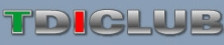OntarioVW_TDI
Veteran Member
I got mine a few months ago and really like it, I always find I get better milage when I ce see instant numbers in comparison to what I'm doing. I got a question for anyone else out there that has one. Do you find that what it tells you your avg milage is is way off what it actually is? I drove to Toronto and back the other day and the scan gauge told me I averaged 33mpg on the trip and when I figured it out by filling up when I got home it said I was at almost 50. Is there some setting I need to change?