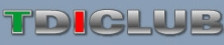I'm perplexed also.
So just exactly where is this "small icon on the bottom left of the page..."?
Is it under your avatar at the bottom? All I have there is the little circle saying the person is online or not; and the yellow exclamation point triangle "report this post".
I'm trying to insert a photo in the body of the copy of the posting itself; not a link.
Thanks!
This is how I do it: (to Upload pics to my Albums in the TDI Club photo gallery).
1. At home page, click on Forums
2. Click on Photos on the blue bar (
EDIT: Once inside at this point, you will have to log-in on right side of page...same user name and password).
3. Click on My Albums (or create an album and go into it)
4. Click on one of the Albums (or to the right of the Album, Click on Upload Photos). I generally click on the particular Album to make sure the photo I want to upload should go there (my purposes)
5. Inside the Album, top right, Click on Upload Photos
......................
Next, once that page loads (step 5 above), scroll down to the bottom of the page, look to the left............ You "should" see a block (Icon) with the words: Select Files for Upload
Okay, that Icon (Select Files for Upload), more often than not, does not appear on my PC or any other PC I have in this house.
Continuing with the process of uploading pics:
6. Click on the Icon (Select Photos for Upload). At that point, your Browser allows you to go to the source of the photo, SD card, file in the PC, CD, Flash Drive, etc.
7. Next, click on the photo(s) you desire to upload to the album. To Upload more than one photo requires you to press the Control Key while clicking on the photos. I never do more than four at a time.
8. Once the photos have "completed" the Upload process, you will be prompted to Upload/Submit.
9. Next, you will be given the opportunity to provide a title, description, etc., pertaining to each photo you have Submitted. I think a lot of people drop the ball here ........... comments about the pic is very helpful to the viewer.
10. Now, Click on Process....
At this point, your photos have been successfully Uploaded to your Album. Note: You can create multiple Albums, such as, My TDI Engine, TB Change Photos, Disc Brake Pad Photos, etc.
Now, to post a pic in a Thread you are reading, you need to have two TDI Club web site windows open at the same time. The second window is where you go to the photo album for the pic you want to copy and post.
I'll let you figure out that for yourself.........