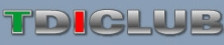Jetta_Pilot
Top Post Dawg
- Joined
- Apr 14, 2005
- Location
- West Hill, Ont.
- TDI
- 2015 Passat Highline TDI Candy White (SEL Premium) long gone 2002 Jetta TDI
After I got my 2015 Passat I did a lot of searching for different little tweaks to be done on the car. I found some in Audi forums, Golf forums and other VW forums. I have done and use many of these different tweaks. Some may not work on your vehicle and may require your vehicle to have equipment that may not be on yours.
I am not responsible if you do something that will cause a malfunction on your car. Use these at your own risk.
+++++++++++++++++++++++++++++++++++++++++++++++++++++++++++++++++++++++++++++++++
Auto Closing Sunroof & Windows via Rain Light Sensor
Requires the (RLS) light sensor. RLS may not be present on some 2013 models. If there is no drop down menu in Coding then you likely have no RLS. This will require coding the master [09] - Central Electronics module and the Sub-System RLS.
[09] - Central Electronics module using Coding, Long Coding Helper
Byte 4 Comfort Operation Windows/Sunroof via Rain Sensor must be enabled
Byte 4 Comfort Operation Windows/Sunroof via Rain Sensor (Rain Closing) active must be enabled
Sub-System RLS (from the drop-down menu) using Coding, Long Coding Helper
Rain Closing active must be enabled
------------------------
Fuel Gauge and Fuel Consumption Adaption
I've done some testing on a '10 Gti. The Instrument cluster adaptation results are:
"Display correction of consumptions and operating range" found in Adaptation, from the instrument cluster. The value should be 100% from the factory.
Increasing the adaptation value lowered the Mpg data displayed on the MFA. So, If you want to lower the average MPG displayed on the dash, try increasing the adaptation value to 102% -> 105%.
If you wanted to Increase the Mpg on the display, lower the Adaptation value to 95% -> 98%. ---------------------------------------- ---
"Display correction of fuel gauge" found in Adaptation, from the instrument cluster.
By default, this was set to 0.0*. The Max adaptation values are +/- 10. The total range of fuel gauge movement was near 1/8th tank.
Increasing the value to 10*, makes the needle raise by approx. 1/16th tank.
Lowering the value to -10*, makes the needle lower by approx. 1/16th tank.
I dug into this and believe that the sender in the tank has a normal operation range of 70O -> 270O.
-----------------------------------------------------------
Seatbelt chimes
You can have that pleasant chime by going to
17-Instruments->Adaptation->Seat Belt Warning - Version 3
And you are not warned when you go over 74mph!
so you don’t have to change everything else back to US measurements...
Seat Belt Chime (Saudie)
17-Instruments
Adaptation
Seat Belt Warning
Version 3
---------------------------------------
Comfort Blinkers set from 2 to 5, 4 is stock
BCM
Adaptation (address 9)
comfort blinkers in the title
----------------------------------------------
Auto rain sensing wipers-
09-Cent. Elect
Coding - 07
Dropdown, RLS
Long Coding Helper
Byte 0 Bit 5 uncheck Rain Sensor inactive
Byte 0 Bit 2 checked Rain closing active
Auto rain close
09-Cent. Elect
Coding - 07
Long Coding Helper
Byte 4 Bit 5 checked Comfort op via rain sensor
Byte 4 Bit 6 checked comfort op via rain sensor active
-----------------------------------------------------
DRL menu off option
09-Cent. Elect
Coding - 07
Long Coding Helper
Byte 15 Bit 7 checked
DRL on only when switch set to Auto
09-Cent. Elect
Coding - 07
Long Coding Helper
Byte 26 Bit 3 checked
------------------------------------------------
China VCDS Headlight thread change recommendations
09-Cent. Elect
Coding - 07
Long Coding Helper
Byte 15 Bit 5 checked Parking Lights OFF with Terminal S OFF and light switch at Low beam
Byte 15 Bit 6 checked DRL via separate Lights active
Byte 15 Bit 7 checked DRL Adaptation active (MFA+)
Byte 19 Bit 0-3 Headlight extension inactive
Byte 27 Bit 2 checked LED-DRL Mod for Parking/Position light & DRL
-----------------------------------------------------------
These are the steps within VCDS software to add Navigation voice commands back in (Remember to have car doors closed and unlocked before you start):
1. SELECT
2. 37 NAVIGATION
3. CODING - 07
4. LONG CODING HELPER
5. Highlight BYTE 7
6. Remove check from BIT 1
7. ESC out from this screen
8. DO IT!
9. Exit out of VCDS software
After you are through, I would recommend that you re-boot the Nav unit:
Press and hold these three button at the top of the Nav unit until it reboots. Should take about 15 seconds: < > and *star button (far right of DVD slot)
----------------------------------
Steps to get "Alternate Speed Display" and Large Digital Speed Display
Based on 2011 Canadian Model with KPM Dial Speedometer
When heading down to the United States it would be handy having something showing in MPH. To get this smaller digital display in MPH in the MFD area:
1) Bring up the settings menu and scroll down until you see “Alt. Speed Dis.¹”;
2) Select “Alt Speed Dis.” by pressing the OK button;
3) Once back on the main MFD screen you will now see MPH between two lines where the temperature was previously.
4) Above these two lines you can select various info screens by using the down or up arrow. Scroll until you see your preferred choice to display while driving. Also, by pressing OK you can, for certain screens, toggle between Screen 1 or Screen 2.
Screen 1 is the single trip memory. See the owner’s manual for reset limits.
Screen 2 is the total trip memory. See the owner’s manual for reset limits.
Now I would like to share how to display the large digital KPH in the MFD area.
1) Bring up the settings menu and deselect “Alt. Speed Dis.¹” by pressing OK on the steering wheel;
2) Scroll up and highlight MFD data and then press ok;
3) In the options list make sure “Digital Speed” is ticked. If not, highlight and press OK;
4) Now return to the MFD display that shows the various info screens and using the down or up arrow scroll until you see the large digital KPH appear. When it appears just leave it there;
5) Now your KPH will be shown in large digital numbers and you will also have the dial showing KPH.
Intuitively, this should work for US model cars, but I am not sure. Feedback is welcome from our US neighbours. I believe you cannot have the larger digital KPH displayed at the same time as the alternate speed setting, namely MPH. .
----------------------------
Auto release parking brake when in gear with accelerator pedal input for Audi's
Select the parking brake module (address 53) enter coding, and simply change the last digit of the coding from 2 to 1 for ROW.
You can now apply the parking brake at long red lights, and use it as a brake hold. When you are ready to set off again simply tap the throttle and the EPB will release.
-----------------------------------
Re-Fueling to empty
In my pursuit to the above topic i came across this VCDS tweak. Not sure about other 2012 Tiguan owners or other new VW models but here in Australia I did not have this function.
Plug your VCDS cable in and access module 17 instruments
Enter the UDS Adaption 10 menu
Select the channel with the label "Volume to be replenished"
Change the stored value from "no" to "yes" and then select "do it" to save the setting and exit VCDS
You should now have an extra option in the MFD settings called refuel
A value will then be displayed once 10 liters of fuel has been consumed from a full tank that will be required to safely refuel the tank to full again.
Not sure if this will work with 2011 models that have a similar instrument panel display but maybe a few 2011 owners can have a crack at and let other forum readers know. I do know from my research on attempting to activate the driver alert system there is subtle differences in the coding between the BCM module 9 and this module with older 2011 pre facelift models.
A Full tank should read near 70O. Empty tank = 270O. You could check the actual resistances with a DVOM at the fuel level sensor in the tank -OR- By using Advanced Measuring Values, check "Fuel Level Sensor 1" (138).
However, I don't think any adaptation modifications are going to correct your concern. If you change the correction of fuel gauge, the actual needle range may become corrupted. After filling up, the tank may not read full, or worse..the empty tank range may not read correctly resulting in the vehicle running out of fuel.
It's possible that the fuel level sensor "G" is faulty. I really haven't noticed any issues with mine. The car only gets 27Mpg, so I don't stress myself out by monitoring this. It displays "Please Refuel" and I find myself filling the tank quite often!
----------------------------------------------------
Finally, after research, I was able to setup service reminder on USA spec cluster. I think is very useful feature, no idea why is disabled on US cars.
Anybody with VAG-COM can do that, by changing coding in your cluster. This only can work on cars with CAN BUS build from 05.00. for example US Golf cluster coding is 07232 so you have to replace 4-th digit (3 with 0 as for cars with fixed service intervals without oil/temp. sender), after this go to:
channel 43 in Instrument Cluster (upper limit for distance to next inspection step size is 1000 km,
by default 15000km = 9400 miles)
channel 44 is upper limit for time to next inspection in days, step size is 1 day by default 365
channel 40 is distance traveled since last inspection, step in 100km (ex. 5200 km= 052)
channel 41 is time elapsed since the last inspection, step 1 day
First, the Channels 43 and 44 must be adapted, because the values of channels 40 and 41 may not be greater than the upper limits of channels 43 and 44.
Adaptation must be done using kilometers (1 mile equates to approx. 1.609 km )
To reset service interval, go to Instrument Cluster Adaptation channel 2 enter 0 and save.
Service Reminder will display on your cluster (in place of the current odometer display, just for a couple seconds) after certain mileage (usually 2000 miles or 3200km or time set in channel 43 and 44, as Service in and it will countdown every 100 miles(km), when you turn your ignition ON.
Windows: Roll Up/Down with Key
Description: Roll down down your windows with your key remote when you unlock the doors
Check bit 5 of byte 3 in Central Electronics Long Coding Helper
Option: If you want to be able to do this when the car is turned on, check bit 7 of byte 3
Option: Enable your lock switch on the door to roll all windows up/down without a key present, check bits 3, 4, and 7 of byte 3
-------------------------------------------------------
Lock/Unlock Confirmations (horn/lights)
Description: When you lock your car, it flashes the lights and honks the horn. When you unlock, it flashes the lights. There are other options.
All of these are under byte 5 in Central Electronics Long Coding Helper.
Option: Disable turn signal on lock/unlock confirmation, uncheck bit 0
Option: Disable horn honking on lock confirmation, uncheck bit 1
Option: Enable horn honking on unlock confirmation, check bit 4
----------------------------------------------------------
KESSY: Lock Car While Running
Description: this allows you to to start your car with KESSY, then get out with the key, and lock the car with the remote
Check bit 2 of byte 4 in Central Electronics Long Coding Helper
--------------------------------------------------
Lighting: Fogs as DRLs
Description: Use your fog lights instead of your low beams for DRLs
For Xenon equipped vehicles or Halogen equipped using the main low/dipped beam:
Check bit 1 of byte 14 in Central Electronics Long Coding Helper
Un-check bit 2 of byte 11 in Central Electronics Long Coding Helper (or leave checked to run BOTH fogs and low beams)
---------------------------------------------
For Halogen equipped vehicles or using a separate bulb or filament for DRL only:
Uncheck bit 6 of byte 15 in Central Electronics Long Coding Helper
Check bit 1 of byte 14 in Central Electronics Long Coding Helper
Note: Depending on the Byte 18 coding, this may result in all of the parking lights illuminating.
--------------------------------------------------
Lighting: Fogs with High Beams
Description: Your fog lights will become independent of your high beams, and will not go out when you turn on your high beams
Check bit 2 of byte 14 in Central Electronics Long Coding Helper
-------------------------------------------------
Lighting: Fogs as Cornering Lights
Description: if your fog lights are not on, but your headlights are, it will illuminate the fog in the direction you are turning at low speeds)
Check bit 7 of byte 14 in Central Electronics Long Coding Helper
--------------------------------------------------------
Lighting: Auto On/Off Headlights w/o Auto Switch
Description: this will make your headlights go on/off with your ignition if they are in the ON position
Lighting: Enable DRL Turn On/Off in MFI (2011+ Only)
Description: Under lighting in your MFI, you can check DRL's on or off (this is better than hard coding them off) Check bit 7 of byte 15 in Central Electronics Long Coding Helper
Lighting: Disable DRL with Turn Signal (2012 Only)
Description: When you activate your blinker, the LED DRL next to it will turn off until the blinker is turned off.
----------------------------------------------------
Lighting: Emergency Brake Flashing
Description: If you brake hard enough, this will automatically flash your brake lights and/or turn signals until you let off the brake pedal
Check bit 1 of byte 16 in Central Electronics Long Coding Helper for brake light flashing
Check bit 2 of byte 16 in Central Electronics Long Coding Helper for turn signal flashing
------------------------------------------
Lighting: Comfort Turn Signal Count 1-5
Description: When you tap your blinker it will auto blink 3 times by default, this changes the count
Go to Adaptation in Central Electronics Long Coding Helper
Choose "Comfort Turn Signals (Cycles)"
Set a new value up to 5 for the number of blinks you want
NOTE: After you set the value, you must go into your MFI on your car and reset it to factory settings to load the new value
-----------------------------------------------------
Lighting: Coming Home Lights
Description: Coming home activation requires you to pull the high beam stalk back briefly after shutting the vehicle off and before exiting. This will turn on your lights for a set period of time after you get out of the car. After this is enabled, it can be turned on/off in the MFA, and you can adjust the time period. Leaving home function requires an auto switch and light sensor.
Check bit 2 of byte 12 in Central Electronics Long Coding Helper
-----------------------------------------------
Wipers: Enable Tear Drop Wiping on Front Wiper
Description: This will wipe your front window one extra time, after a pause, when you use your front wiper squirter
Go to the Central Electronics module, and click on "Coding"
In the coding window, there is a pull down menu, choose the selection that says "Wischer" in it
After that, click on the Long Coding Helper
Check bit 3 of Byte 1 (Tear Wiping Active)
Wipers: Enable Tear Drop Wiping on Rear Wiper
Description: This will wipe your rear window one extra time, after a pause, when you use your rear wiper squirter
Check bit 4 of byte 21 in Central Electronics Long Coding Helper
Wipers: Disable Rear Wiper with Reverse Gear
Description: If your front wipers are running and you put it in reverse, the rear wiper runs by default. This disables that feature.
Uncheck bit 6 of byte 21 in Central Electronics Long Coding Helper
Wipers: Disable Rear Wiper
Description: Completely disables your rear wiper
Uncheck bit 0 of byte 21 in Central Electronics Long Coding Helper
----------------------------------------------
Steering Wheel Push-To-Talk Button as Mute
Description: Converts the push to talk button your steering wheel into a mute button.
Uncheck bit 3 of byte 1 under Steering Wheel Long Coding Helper
-----------------------------------------------------
Instruments: Disable Seatbelt Warning
Description: Disable seatbelt warning chime and light
Uncheck bit 1 of byte 1 in Instruments Long Coding Helper
--------------------------------------
Instruments: Gauge Cluster Staging a.k.a Gauge Sweep
Descripton: When you turn your ignition to on, the gauges will "Sweep" to max, and then fall back to zero
Note: Does not work on G clusters, you can see which one you have in an autoscan under Instruments. It's the last letter of the part no.
Go to Adaptation in Instruments
Choose "Staging"
Set new value to "active"
--------------------------------------------------
Mirror Adjust Menu in MFA for 2011+
Description: Gives you a menu in the MFA to adjust mirrors together or individually.
Check bit 6 of byte 8 in Central Electronics Long Coding Helper
Mirror and Rear Window Heaters: Extend the Active Time
Description: Mirror and Rear window heaters run for 10 minutes by default, you can extend that as long as you want
Go to Adaptation in Central Electronics Long Coding Helper
Choose "Rear Window & Outside MIrror Heater Activation Time"
Choose a new value using this formula: New Value x 40 = Seconds Active
Example: 23 is about 15 min since 23 x 40 = 920 seconds = 15.3 minutes
-------------------------------------------------
Driver Seat Heater Memory
Description: When you turn the car on, the drivers seat ONLY will resume it's last setting (Off, 1, 2, 3) automatically
Go to Adaptation in Auto HVAC
Choose "Storage of driver seat heater level"
Set new value to "On"
Passenger Seat Heater Memory (2012 Only)
Description: When you turn the car on, the passenger will resume it's last setting (Off, 1, 2, 3) automatically
Go to Adaptation in Auto HVAC
Choose "Storage of passenger seat heater level" Set new value to "On"
-------------------------------------------------
Disable TPMS
Description: For cars with TPMS sensors in the wheels, you can disable the light for winter wheels or wheels without sensors
Check bit 7 of byte 8 in Central Electronics Long Coding Helper
-------------------------------------------------
Electronic Differential Lock (XDS) Strength
Description: XDS is the electronic differential lock. On higher HP models (Scirocco R), this is set to 2, whereas the default on the GTI is 0. At 2, the system is more aggressive at applying brake pressure to the inside/slipping tire.
Go to Adaptation in the ABS module
Choose "Electronic Differential Lock (XDS)
Set new value to to 2 (0 is stock, 1 is weak, 2 is strong)
-----------------------------------------------
Brake Assist
Description: Brake assist will make it so you do not have to push down on the brake pedal as hard before the brakes engage. It does not actually make the brakes any stronger. Some people like this, some people feel it makes heel/toe harder.
Go to Adaptation in the ABS module
Choose "Brake Assist"
Set new value to to 2 (0 is stock, 1 is small, 2 is hard)
---------------------------------------------------------
Driver Steering Recommendation (DSR)
Description: DSR is the use of sensors relating to the ESP sense when the car is going into a skid, and the steering ECU automatically provides a prompt to the driver to correct the car trajectory by giving the steering wheel a quick 'nudge'. There are 3 settings, nobody has reported changing this and if 1 or 2 is better than stock.
Go to Adaptation in the ABS module
Choose "DSR"
Set new value to: 0 for strong (stock setting), 1 for center, or 2 for weak
Torque Steer Compensation (TSC)
Description: Using the Steering Assist controller (not the brakes), TSC will help prevent torque steer on tuned cars. A TSC of 1 is used by default in higher HP FWD VW models like the VR6 FWD Passat.
Go to Adaptation in the Steering Assist module
Choose "Torque Steer Compensation (TSC)"
Set new value to 1
--------------------------------------------------
Disable ESP
Description: This is not considered safe. The ESP in the MK6 is very good and not too obtrusive. That said, if you want to take the risk and turn it off, this is the only known way to accomplish that.
Go to Adaptation in the Steering Assist module
Go to Channel 09
Set new value to 1
----------------------------------------------------
Hill Hold Control
Description: Hill hold control (assist) is where the car will apply the brakes on a hill when stopped. It will occur if facing up hill with the car in a forward gear, or if facing downhill in reverse. Modifying this setting changes when the brakes release. You can also disable it completely.
To change the HHC setting:
Go to Adaptation in the ABS module
Choose "Hill Hold Control (HHC)"
Set new value to: 0 for normal (stock setting), 1 for early (start with low RPM's), or 2 for late (start with high RPM's and slipping clutch)
Pic tutorial: Hill Hold Control (HHC)
To disable HHC completely:
Uncheck bit 0 of byte 16 in ABS Brakes Long Coding Helper
--------------------------------------------------------------
Adjusting Service Intervals
Description: Do you change your oil more often than every 10k miles and would prefer it tell you at 5k miles? That's what this is for.
For Days:
Go to Adaptation in the Instruments module
Choose "SIA - maximum value of time to service"
Under New value, enter your time as in days. '
For Distance:
Go to Adaptation in the Instruments module
Choose "SIA - maximum value of distance to service"
Under New value, enter the new distance.
I am not responsible if you do something that will cause a malfunction on your car. Use these at your own risk.
+++++++++++++++++++++++++++++++++++++++++++++++++++++++++++++++++++++++++++++++++
Auto Closing Sunroof & Windows via Rain Light Sensor
Requires the (RLS) light sensor. RLS may not be present on some 2013 models. If there is no drop down menu in Coding then you likely have no RLS. This will require coding the master [09] - Central Electronics module and the Sub-System RLS.
[09] - Central Electronics module using Coding, Long Coding Helper
Byte 4 Comfort Operation Windows/Sunroof via Rain Sensor must be enabled
Byte 4 Comfort Operation Windows/Sunroof via Rain Sensor (Rain Closing) active must be enabled
Sub-System RLS (from the drop-down menu) using Coding, Long Coding Helper
Rain Closing active must be enabled
------------------------
Fuel Gauge and Fuel Consumption Adaption
I've done some testing on a '10 Gti. The Instrument cluster adaptation results are:
"Display correction of consumptions and operating range" found in Adaptation, from the instrument cluster. The value should be 100% from the factory.
Increasing the adaptation value lowered the Mpg data displayed on the MFA. So, If you want to lower the average MPG displayed on the dash, try increasing the adaptation value to 102% -> 105%.
If you wanted to Increase the Mpg on the display, lower the Adaptation value to 95% -> 98%. ---------------------------------------- ---
"Display correction of fuel gauge" found in Adaptation, from the instrument cluster.
By default, this was set to 0.0*. The Max adaptation values are +/- 10. The total range of fuel gauge movement was near 1/8th tank.
Increasing the value to 10*, makes the needle raise by approx. 1/16th tank.
Lowering the value to -10*, makes the needle lower by approx. 1/16th tank.
I dug into this and believe that the sender in the tank has a normal operation range of 70O -> 270O.
-----------------------------------------------------------
Seatbelt chimes
You can have that pleasant chime by going to
17-Instruments->Adaptation->Seat Belt Warning - Version 3
And you are not warned when you go over 74mph!
so you don’t have to change everything else back to US measurements...
Seat Belt Chime (Saudie)
17-Instruments
Adaptation
Seat Belt Warning
Version 3
---------------------------------------
Comfort Blinkers set from 2 to 5, 4 is stock
BCM
Adaptation (address 9)
comfort blinkers in the title
----------------------------------------------
Auto rain sensing wipers-
09-Cent. Elect
Coding - 07
Dropdown, RLS
Long Coding Helper
Byte 0 Bit 5 uncheck Rain Sensor inactive
Byte 0 Bit 2 checked Rain closing active
Auto rain close
09-Cent. Elect
Coding - 07
Long Coding Helper
Byte 4 Bit 5 checked Comfort op via rain sensor
Byte 4 Bit 6 checked comfort op via rain sensor active
-----------------------------------------------------
DRL menu off option
09-Cent. Elect
Coding - 07
Long Coding Helper
Byte 15 Bit 7 checked
DRL on only when switch set to Auto
09-Cent. Elect
Coding - 07
Long Coding Helper
Byte 26 Bit 3 checked
------------------------------------------------
China VCDS Headlight thread change recommendations
09-Cent. Elect
Coding - 07
Long Coding Helper
Byte 15 Bit 5 checked Parking Lights OFF with Terminal S OFF and light switch at Low beam
Byte 15 Bit 6 checked DRL via separate Lights active
Byte 15 Bit 7 checked DRL Adaptation active (MFA+)
Byte 19 Bit 0-3 Headlight extension inactive
Byte 27 Bit 2 checked LED-DRL Mod for Parking/Position light & DRL
-----------------------------------------------------------
These are the steps within VCDS software to add Navigation voice commands back in (Remember to have car doors closed and unlocked before you start):
1. SELECT
2. 37 NAVIGATION
3. CODING - 07
4. LONG CODING HELPER
5. Highlight BYTE 7
6. Remove check from BIT 1
7. ESC out from this screen
8. DO IT!
9. Exit out of VCDS software
After you are through, I would recommend that you re-boot the Nav unit:
Press and hold these three button at the top of the Nav unit until it reboots. Should take about 15 seconds: < > and *star button (far right of DVD slot)
----------------------------------
Steps to get "Alternate Speed Display" and Large Digital Speed Display
Based on 2011 Canadian Model with KPM Dial Speedometer
When heading down to the United States it would be handy having something showing in MPH. To get this smaller digital display in MPH in the MFD area:
1) Bring up the settings menu and scroll down until you see “Alt. Speed Dis.¹”;
2) Select “Alt Speed Dis.” by pressing the OK button;
3) Once back on the main MFD screen you will now see MPH between two lines where the temperature was previously.
4) Above these two lines you can select various info screens by using the down or up arrow. Scroll until you see your preferred choice to display while driving. Also, by pressing OK you can, for certain screens, toggle between Screen 1 or Screen 2.
Screen 1 is the single trip memory. See the owner’s manual for reset limits.
Screen 2 is the total trip memory. See the owner’s manual for reset limits.
Now I would like to share how to display the large digital KPH in the MFD area.
1) Bring up the settings menu and deselect “Alt. Speed Dis.¹” by pressing OK on the steering wheel;
2) Scroll up and highlight MFD data and then press ok;
3) In the options list make sure “Digital Speed” is ticked. If not, highlight and press OK;
4) Now return to the MFD display that shows the various info screens and using the down or up arrow scroll until you see the large digital KPH appear. When it appears just leave it there;
5) Now your KPH will be shown in large digital numbers and you will also have the dial showing KPH.
Intuitively, this should work for US model cars, but I am not sure. Feedback is welcome from our US neighbours. I believe you cannot have the larger digital KPH displayed at the same time as the alternate speed setting, namely MPH. .
----------------------------
Auto release parking brake when in gear with accelerator pedal input for Audi's
Select the parking brake module (address 53) enter coding, and simply change the last digit of the coding from 2 to 1 for ROW.
You can now apply the parking brake at long red lights, and use it as a brake hold. When you are ready to set off again simply tap the throttle and the EPB will release.
-----------------------------------
Re-Fueling to empty
In my pursuit to the above topic i came across this VCDS tweak. Not sure about other 2012 Tiguan owners or other new VW models but here in Australia I did not have this function.
Plug your VCDS cable in and access module 17 instruments
Enter the UDS Adaption 10 menu
Select the channel with the label "Volume to be replenished"
Change the stored value from "no" to "yes" and then select "do it" to save the setting and exit VCDS
You should now have an extra option in the MFD settings called refuel
A value will then be displayed once 10 liters of fuel has been consumed from a full tank that will be required to safely refuel the tank to full again.
Not sure if this will work with 2011 models that have a similar instrument panel display but maybe a few 2011 owners can have a crack at and let other forum readers know. I do know from my research on attempting to activate the driver alert system there is subtle differences in the coding between the BCM module 9 and this module with older 2011 pre facelift models.
A Full tank should read near 70O. Empty tank = 270O. You could check the actual resistances with a DVOM at the fuel level sensor in the tank -OR- By using Advanced Measuring Values, check "Fuel Level Sensor 1" (138).
However, I don't think any adaptation modifications are going to correct your concern. If you change the correction of fuel gauge, the actual needle range may become corrupted. After filling up, the tank may not read full, or worse..the empty tank range may not read correctly resulting in the vehicle running out of fuel.
It's possible that the fuel level sensor "G" is faulty. I really haven't noticed any issues with mine. The car only gets 27Mpg, so I don't stress myself out by monitoring this. It displays "Please Refuel" and I find myself filling the tank quite often!
----------------------------------------------------
Finally, after research, I was able to setup service reminder on USA spec cluster. I think is very useful feature, no idea why is disabled on US cars.
Anybody with VAG-COM can do that, by changing coding in your cluster. This only can work on cars with CAN BUS build from 05.00. for example US Golf cluster coding is 07232 so you have to replace 4-th digit (3 with 0 as for cars with fixed service intervals without oil/temp. sender), after this go to:
channel 43 in Instrument Cluster (upper limit for distance to next inspection step size is 1000 km,
by default 15000km = 9400 miles)
channel 44 is upper limit for time to next inspection in days, step size is 1 day by default 365
channel 40 is distance traveled since last inspection, step in 100km (ex. 5200 km= 052)
channel 41 is time elapsed since the last inspection, step 1 day
First, the Channels 43 and 44 must be adapted, because the values of channels 40 and 41 may not be greater than the upper limits of channels 43 and 44.
Adaptation must be done using kilometers (1 mile equates to approx. 1.609 km )
To reset service interval, go to Instrument Cluster Adaptation channel 2 enter 0 and save.
Service Reminder will display on your cluster (in place of the current odometer display, just for a couple seconds) after certain mileage (usually 2000 miles or 3200km or time set in channel 43 and 44, as Service in and it will countdown every 100 miles(km), when you turn your ignition ON.
Windows: Roll Up/Down with Key
Description: Roll down down your windows with your key remote when you unlock the doors
Check bit 5 of byte 3 in Central Electronics Long Coding Helper
Option: If you want to be able to do this when the car is turned on, check bit 7 of byte 3
Option: Enable your lock switch on the door to roll all windows up/down without a key present, check bits 3, 4, and 7 of byte 3
-------------------------------------------------------
Lock/Unlock Confirmations (horn/lights)
Description: When you lock your car, it flashes the lights and honks the horn. When you unlock, it flashes the lights. There are other options.
All of these are under byte 5 in Central Electronics Long Coding Helper.
Option: Disable turn signal on lock/unlock confirmation, uncheck bit 0
Option: Disable horn honking on lock confirmation, uncheck bit 1
Option: Enable horn honking on unlock confirmation, check bit 4
----------------------------------------------------------
KESSY: Lock Car While Running
Description: this allows you to to start your car with KESSY, then get out with the key, and lock the car with the remote
Check bit 2 of byte 4 in Central Electronics Long Coding Helper
--------------------------------------------------
Lighting: Fogs as DRLs
Description: Use your fog lights instead of your low beams for DRLs
For Xenon equipped vehicles or Halogen equipped using the main low/dipped beam:
Check bit 1 of byte 14 in Central Electronics Long Coding Helper
Un-check bit 2 of byte 11 in Central Electronics Long Coding Helper (or leave checked to run BOTH fogs and low beams)
---------------------------------------------
For Halogen equipped vehicles or using a separate bulb or filament for DRL only:
Uncheck bit 6 of byte 15 in Central Electronics Long Coding Helper
Check bit 1 of byte 14 in Central Electronics Long Coding Helper
Note: Depending on the Byte 18 coding, this may result in all of the parking lights illuminating.
--------------------------------------------------
Lighting: Fogs with High Beams
Description: Your fog lights will become independent of your high beams, and will not go out when you turn on your high beams
Check bit 2 of byte 14 in Central Electronics Long Coding Helper
-------------------------------------------------
Lighting: Fogs as Cornering Lights
Description: if your fog lights are not on, but your headlights are, it will illuminate the fog in the direction you are turning at low speeds)
Check bit 7 of byte 14 in Central Electronics Long Coding Helper
--------------------------------------------------------
Lighting: Auto On/Off Headlights w/o Auto Switch
Description: this will make your headlights go on/off with your ignition if they are in the ON position
Lighting: Enable DRL Turn On/Off in MFI (2011+ Only)
Description: Under lighting in your MFI, you can check DRL's on or off (this is better than hard coding them off) Check bit 7 of byte 15 in Central Electronics Long Coding Helper
Lighting: Disable DRL with Turn Signal (2012 Only)
Description: When you activate your blinker, the LED DRL next to it will turn off until the blinker is turned off.
----------------------------------------------------
Lighting: Emergency Brake Flashing
Description: If you brake hard enough, this will automatically flash your brake lights and/or turn signals until you let off the brake pedal
Check bit 1 of byte 16 in Central Electronics Long Coding Helper for brake light flashing
Check bit 2 of byte 16 in Central Electronics Long Coding Helper for turn signal flashing
------------------------------------------
Lighting: Comfort Turn Signal Count 1-5
Description: When you tap your blinker it will auto blink 3 times by default, this changes the count
Go to Adaptation in Central Electronics Long Coding Helper
Choose "Comfort Turn Signals (Cycles)"
Set a new value up to 5 for the number of blinks you want
NOTE: After you set the value, you must go into your MFI on your car and reset it to factory settings to load the new value
-----------------------------------------------------
Lighting: Coming Home Lights
Description: Coming home activation requires you to pull the high beam stalk back briefly after shutting the vehicle off and before exiting. This will turn on your lights for a set period of time after you get out of the car. After this is enabled, it can be turned on/off in the MFA, and you can adjust the time period. Leaving home function requires an auto switch and light sensor.
Check bit 2 of byte 12 in Central Electronics Long Coding Helper
-----------------------------------------------
Wipers: Enable Tear Drop Wiping on Front Wiper
Description: This will wipe your front window one extra time, after a pause, when you use your front wiper squirter
Go to the Central Electronics module, and click on "Coding"
In the coding window, there is a pull down menu, choose the selection that says "Wischer" in it
After that, click on the Long Coding Helper
Check bit 3 of Byte 1 (Tear Wiping Active)
Wipers: Enable Tear Drop Wiping on Rear Wiper
Description: This will wipe your rear window one extra time, after a pause, when you use your rear wiper squirter
Check bit 4 of byte 21 in Central Electronics Long Coding Helper
Wipers: Disable Rear Wiper with Reverse Gear
Description: If your front wipers are running and you put it in reverse, the rear wiper runs by default. This disables that feature.
Uncheck bit 6 of byte 21 in Central Electronics Long Coding Helper
Wipers: Disable Rear Wiper
Description: Completely disables your rear wiper
Uncheck bit 0 of byte 21 in Central Electronics Long Coding Helper
----------------------------------------------
Steering Wheel Push-To-Talk Button as Mute
Description: Converts the push to talk button your steering wheel into a mute button.
Uncheck bit 3 of byte 1 under Steering Wheel Long Coding Helper
-----------------------------------------------------
Instruments: Disable Seatbelt Warning
Description: Disable seatbelt warning chime and light
Uncheck bit 1 of byte 1 in Instruments Long Coding Helper
--------------------------------------
Instruments: Gauge Cluster Staging a.k.a Gauge Sweep
Descripton: When you turn your ignition to on, the gauges will "Sweep" to max, and then fall back to zero
Note: Does not work on G clusters, you can see which one you have in an autoscan under Instruments. It's the last letter of the part no.
Go to Adaptation in Instruments
Choose "Staging"
Set new value to "active"
--------------------------------------------------
Mirror Adjust Menu in MFA for 2011+
Description: Gives you a menu in the MFA to adjust mirrors together or individually.
Check bit 6 of byte 8 in Central Electronics Long Coding Helper
Mirror and Rear Window Heaters: Extend the Active Time
Description: Mirror and Rear window heaters run for 10 minutes by default, you can extend that as long as you want
Go to Adaptation in Central Electronics Long Coding Helper
Choose "Rear Window & Outside MIrror Heater Activation Time"
Choose a new value using this formula: New Value x 40 = Seconds Active
Example: 23 is about 15 min since 23 x 40 = 920 seconds = 15.3 minutes
-------------------------------------------------
Driver Seat Heater Memory
Description: When you turn the car on, the drivers seat ONLY will resume it's last setting (Off, 1, 2, 3) automatically
Go to Adaptation in Auto HVAC
Choose "Storage of driver seat heater level"
Set new value to "On"
Passenger Seat Heater Memory (2012 Only)
Description: When you turn the car on, the passenger will resume it's last setting (Off, 1, 2, 3) automatically
Go to Adaptation in Auto HVAC
Choose "Storage of passenger seat heater level" Set new value to "On"
-------------------------------------------------
Disable TPMS
Description: For cars with TPMS sensors in the wheels, you can disable the light for winter wheels or wheels without sensors
Check bit 7 of byte 8 in Central Electronics Long Coding Helper
-------------------------------------------------
Electronic Differential Lock (XDS) Strength
Description: XDS is the electronic differential lock. On higher HP models (Scirocco R), this is set to 2, whereas the default on the GTI is 0. At 2, the system is more aggressive at applying brake pressure to the inside/slipping tire.
Go to Adaptation in the ABS module
Choose "Electronic Differential Lock (XDS)
Set new value to to 2 (0 is stock, 1 is weak, 2 is strong)
-----------------------------------------------
Brake Assist
Description: Brake assist will make it so you do not have to push down on the brake pedal as hard before the brakes engage. It does not actually make the brakes any stronger. Some people like this, some people feel it makes heel/toe harder.
Go to Adaptation in the ABS module
Choose "Brake Assist"
Set new value to to 2 (0 is stock, 1 is small, 2 is hard)
---------------------------------------------------------
Driver Steering Recommendation (DSR)
Description: DSR is the use of sensors relating to the ESP sense when the car is going into a skid, and the steering ECU automatically provides a prompt to the driver to correct the car trajectory by giving the steering wheel a quick 'nudge'. There are 3 settings, nobody has reported changing this and if 1 or 2 is better than stock.
Go to Adaptation in the ABS module
Choose "DSR"
Set new value to: 0 for strong (stock setting), 1 for center, or 2 for weak
Torque Steer Compensation (TSC)
Description: Using the Steering Assist controller (not the brakes), TSC will help prevent torque steer on tuned cars. A TSC of 1 is used by default in higher HP FWD VW models like the VR6 FWD Passat.
Go to Adaptation in the Steering Assist module
Choose "Torque Steer Compensation (TSC)"
Set new value to 1
--------------------------------------------------
Disable ESP
Description: This is not considered safe. The ESP in the MK6 is very good and not too obtrusive. That said, if you want to take the risk and turn it off, this is the only known way to accomplish that.
Go to Adaptation in the Steering Assist module
Go to Channel 09
Set new value to 1
----------------------------------------------------
Hill Hold Control
Description: Hill hold control (assist) is where the car will apply the brakes on a hill when stopped. It will occur if facing up hill with the car in a forward gear, or if facing downhill in reverse. Modifying this setting changes when the brakes release. You can also disable it completely.
To change the HHC setting:
Go to Adaptation in the ABS module
Choose "Hill Hold Control (HHC)"
Set new value to: 0 for normal (stock setting), 1 for early (start with low RPM's), or 2 for late (start with high RPM's and slipping clutch)
Pic tutorial: Hill Hold Control (HHC)
To disable HHC completely:
Uncheck bit 0 of byte 16 in ABS Brakes Long Coding Helper
--------------------------------------------------------------
Adjusting Service Intervals
Description: Do you change your oil more often than every 10k miles and would prefer it tell you at 5k miles? That's what this is for.
For Days:
Go to Adaptation in the Instruments module
Choose "SIA - maximum value of time to service"
Under New value, enter your time as in days. '
For Distance:
Go to Adaptation in the Instruments module
Choose "SIA - maximum value of distance to service"
Under New value, enter the new distance.